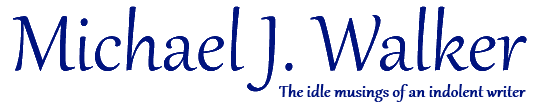Two Simple Tricks For Better Editing
In my previous post, I highlighted one of the major perils of self-editing your writing, and I just found out there’s a term for it — typo blindness. Essentially, once you have read through your work a large number of times, overfamiliarity with the words on the page makes it much harder to distinguish between what you think is there instead of what is actually there.
There are several ways to overcome this problem, the most obvious of which is a fresh pair of eyes — i.e. asking someone else to review your work. Ideally, you should hire a professional copy editor, but a good copy editor doesn’t come cheap, and unless you’re anticipating making serious money from your published work, it can be hard to pull the trigger, especially for a novel or full length dissertation.
You could always ask a friend or relative instead, but even with the best will in the world, unless they are professional writers or editors, most people will miss a lot of the same mistakes you do. And for longer works, you’re asking for a huge time commitment if you want them to do a thorough job.
There are other tricks you can try, like reading your piece from back to front, a sentence at a time — i.e. not actually reading backwards, just reading the sentences forwards but in reverse order. This breaks up the normal flow of the writing so it’s not as easy for your eyes to slide over the mistakes. Some people switch to a different font, like Comic Sans, to change things up, others like to print out their work for a different perspective, or they will read their work aloud to themselves, which can help them focus.
But there are two simple but very effective tricks I would like to detail here.
The first is very easy, and extremely quick. A couple of years ago, Google introduced grammar checking for its online services, like Google Docs and Gmail. It wasn’t very good at first, but after two more years of crunching uncounted terabytes of emails and documents, the service has improved to the point where it rivals paid services like Grammarly.
I just pasted a copy of this blog post into a Google Docs document and it immediately highlighted seven words and phrases–a missing word, an extra word, two uses of the wrong form of a word, two instances of “copyeditor”, and “works” instead of “work”. The first four are errors, “copyeditor” vs “copy editor” is a choice, and “works” in the above context is okay.
As you can see, you’re still going to have to decide if a correction is necessary on a case by case basis, but for longer works, loading them up in Google Docs is going to help you clean up many of those pesky little errors very quickly. Even if you’re just knocking out a quick blog post, cutting and pasting it into an open Gmail window is worth the extra few seconds it takes to help maintain the quality of your prose.
But grammar checkers do have their limitations. They can’t catch the more complex grammatical errors and won’t find errors like clumsy sentence structure, poor word choices, reusing the same words or phrases too often, or problems with the general flow of your writing.
This is where the second simple trick comes in. The most effective tool I have found for copy editing is text-to-speech.
In other words, have your computer or mobile phone read your writing back to you. Getting another person to read your work aloud will work too, but they won’t be 100% perfect like your computer or phone, and for longer works, it is a huge commitment, especially since you will have to find mutually agreed upon times and places.
Fortunately, if you have an iPhone or an Android phone, you have all you need to listen to your writing at your own convenience. The Google Play Books app comes preinstalled on most Android phones these days, and can be downloaded from the Apple App Store if you own an iPhone. The document you want to edit must be converted to the EPUB format first, but once that’s done, it’s as simple as sending the document to yourself as an email attachment and then downloading it into Google Play Books on your phone.
For those who need more help setting things up, I will detail the entire process step-by-step in my next post, but in the meantime, let me explain how I use the text-to-speech capabilities.
I typically open the document in my editor of choice on my laptop, ready to make changes, and then select the “Read Aloud” option in the Play Books app to start reading. Then, whenever I hear a mistake, I just tap the screen once to pause the dictation, make the edit on my laptop, and then tap again on the phone to start reading again.
For me, it’s vital that I read along with the app, and that I remain focused, otherwise my attention can wander and I will miss some of the errors. When that happens, I go back a couple of pages and start again from there.
There are other text-to-speech apps, of course, and Microsoft Word has had text-to-speech capabilities since Word 2010, and the most recent version has a full “Read Aloud” feature, as does their online Office 365 version. But if you’re okay with converting your manuscript to the EPUB format, Google Play Books is free and handy to use, and you can even choose from a selection of male and female voices.
Neither of the simple tricks outlined in this post is guaranteed to turn you into a bestselling author, but they will go a long way to cleaning up your writing and ensures that anyone who reads it, be they paying customers, agents, or publishers, won’t be taken out of the flow of your writing by those annoying and eminently avoidable mistakes.